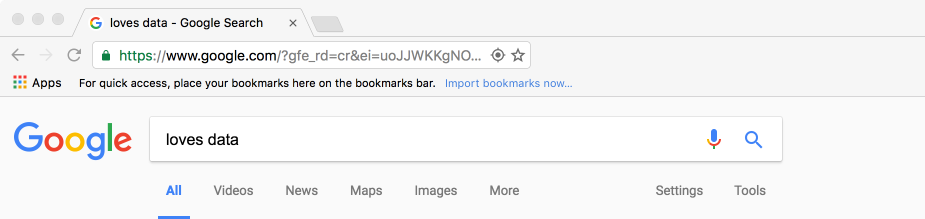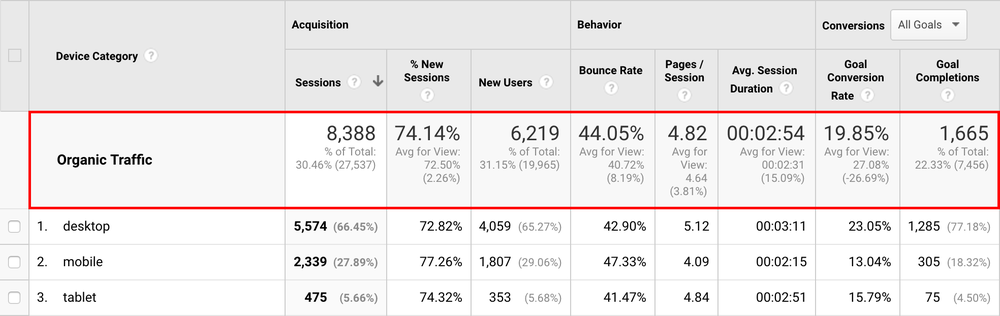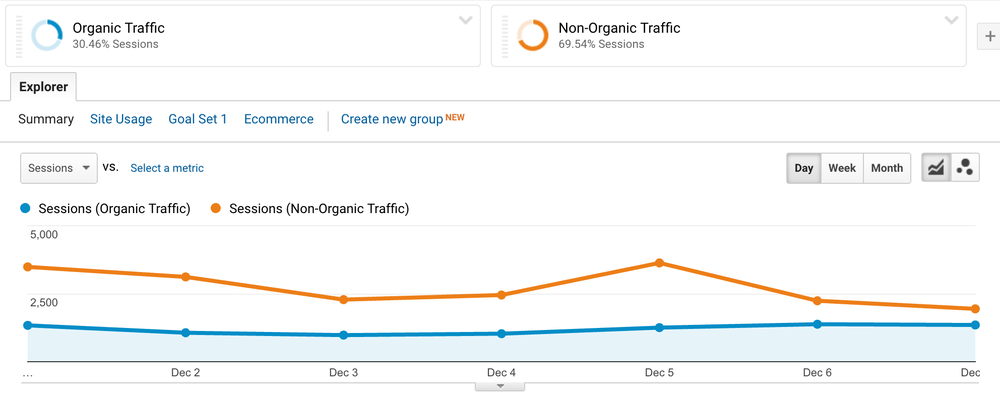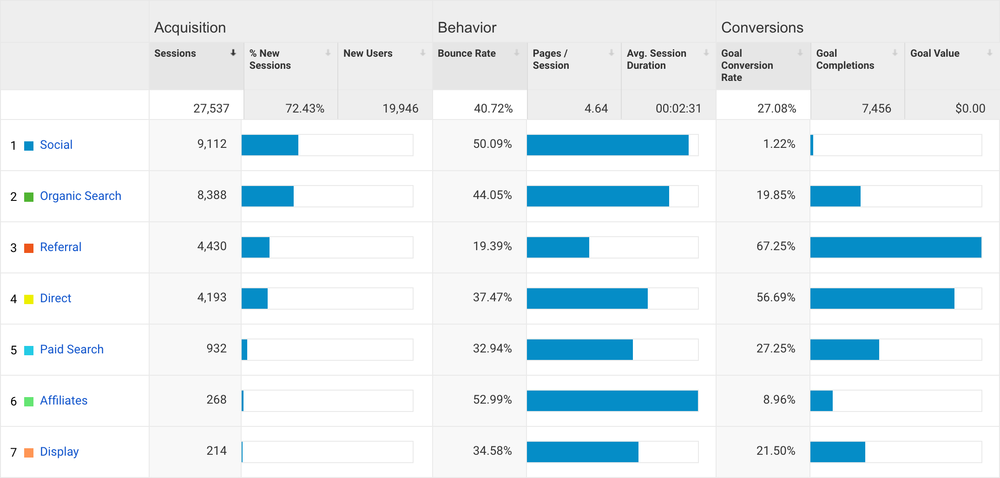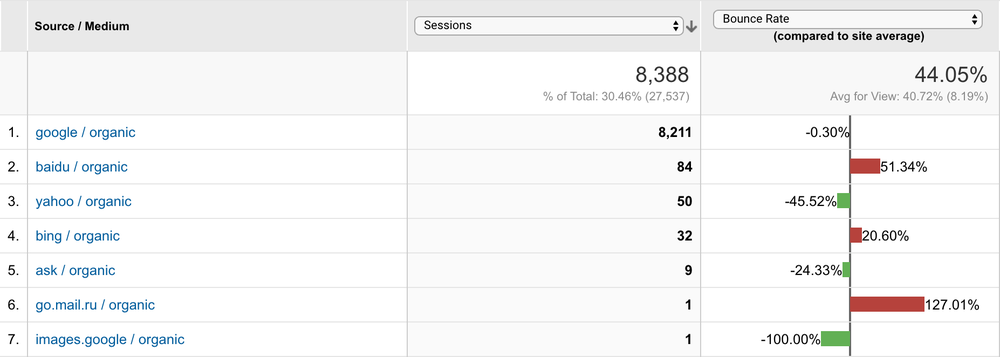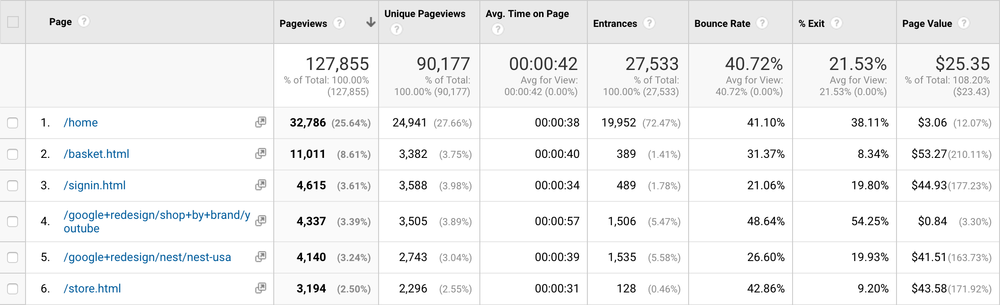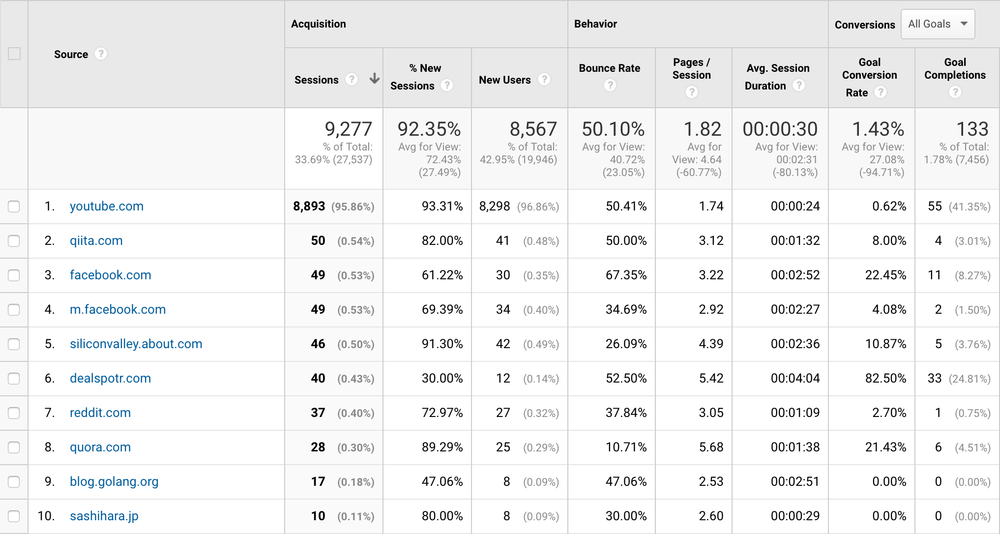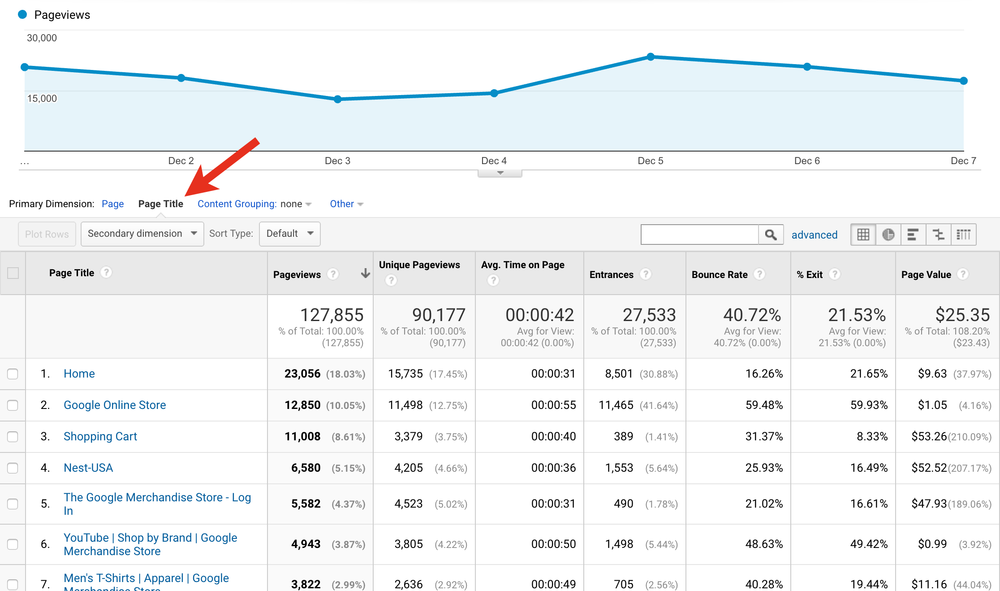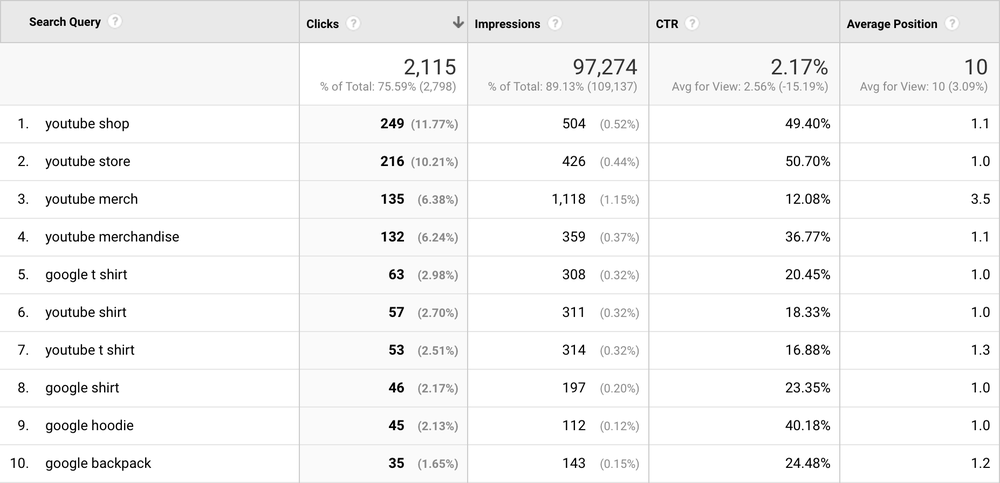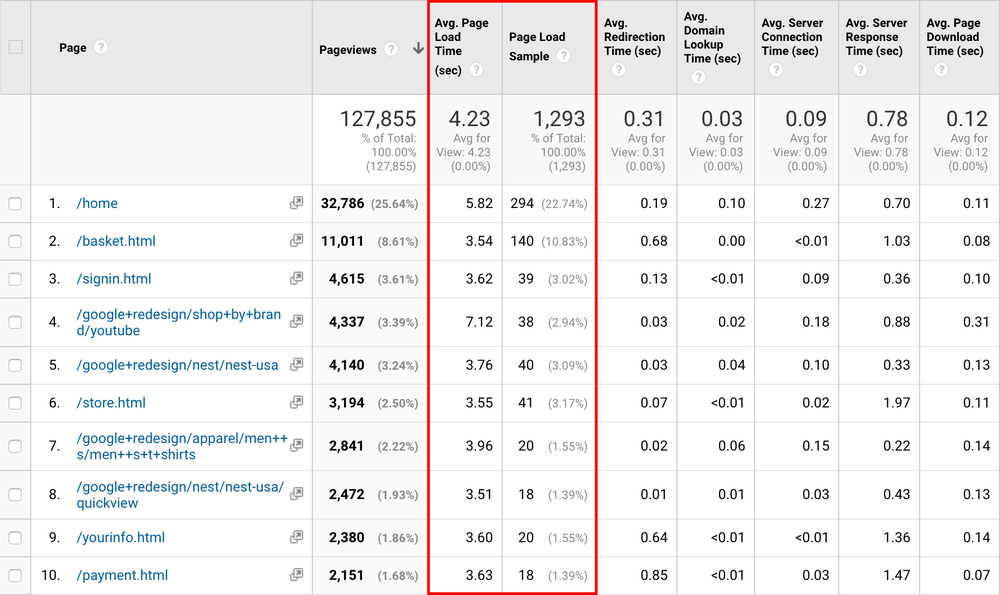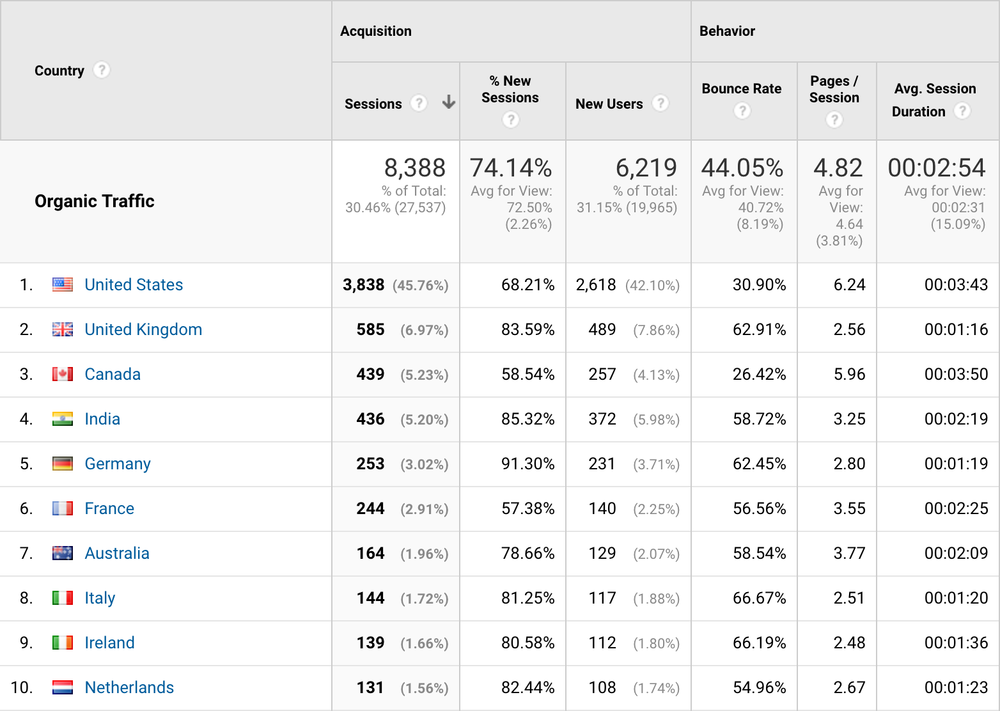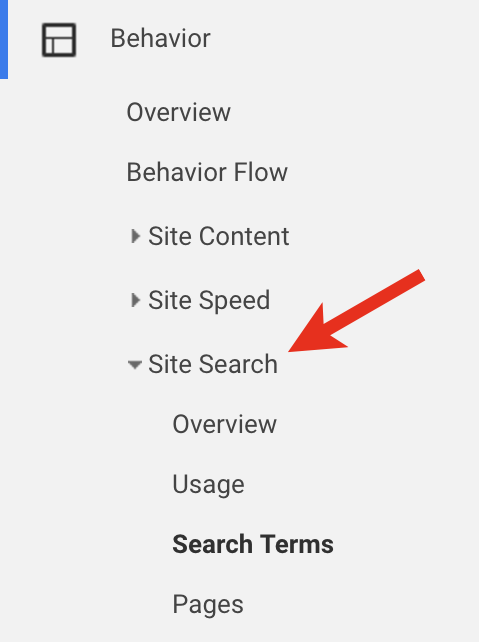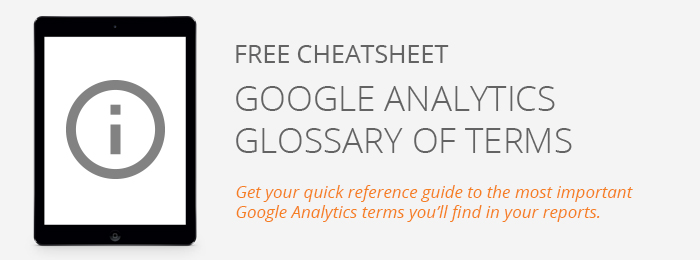11 awesome SEO reports in Google Analytics
There are lots of great tools for helping you with SEO – from researching keywords, to understanding what your competitors are doing and reporting on your website’s movement in search results. Now I’m not saying you should stop using those tools, but you absolutely need be using Google Analytics to understand what’s actually working once people find their way to your website. And you can even use Google Analytics for additional insights to tweak your SEO and content strategy.
Here are my top 11 methods for SEO reporting with Google Analytics…
There are lots of great tools for helping you with SEO – from researching keywords, to understanding what your competitors are doing and reporting on your website’s movement in search results. Now I’m not saying you should stop using those tools, but you absolutely need be using Google Analytics to understand what’s actually working once people find their way to your website. And you can even use Google Analytics for additional insights to tweak your SEO and content strategy.
Here are my top 11 methods for SEO reporting with Google Analytics…
1. Not provided custom report
2. Segments
3. Acquisition reports
4. Pages report (and landing pages report)
5. Referrals report
6. Duplicate page titles
7. Search Console reports
8. Site Speed reports
9. Geographic report
10. Site Search report
11. Bounce rate
1. Not provided custom report
The first thing you’ll need to overcome is ‘not provided’ when it comes to understanding the performance of your SEO efforts. If you’re not familiar with ‘not provided’, it basically tells you that someone came from a secure organic search, as individual keywords are kept hidden from Google Analytics (or any analytics tool for that matter).
Here’s a quick example to explain ‘not provided’…
If you head to Google to perform a search you’ll notice that you’re on https://www.google.com the ‘s’ means that you’re on a secure version of Google (and if you don’t see an ‘s’ in your browser, then you should see a small lock icon).
Now when you perform a search you’ll still be on the secure version of Google. If you then click on an organic result through to your website, Google will not send the individual keyword used through to your website (and therefore not to your analytics tool either).
You do get to see the total number of people coming from organic Google searches (you’ll see this in the Acquisition reports later in this post), but you don’t get to see the keywords – instead you’ll see ‘not provided’.
So this raises the obvious question…
What can we do to see the keywords?
Well, you can jump down to the section on Google Search Console reports which allows you to understand what people are searching for to find your website. However the problem here is that it doesn’t allow you to understand what happens after people land on your content (for example, what pages do they go on to view and if they end up converting).
This is where my special Not Provided Custom Report comes in handy. My disclaimer is that it can’t perform miracles, but it can help bring some insights into how people are finding your content.
Here we’re looking at the first tab in the report which is ‘Landing Page and Page Title’. This shows you the most popular pages people are finding from the Google organic search results. By including the page title in the report you can get an idea of the content’s overarching theme which will relate to what people are searching.
The example above is from the Google Analytics demo account and we can see the first page in the report is the homepage. This is likely to primarily receive traffic from organic brand terms. The second page in the report is for YouTube merchandise, so we can assume that the keywords being used related to this theme.
As you can see, this custom report won’t give you really granular insights for organic keywords, but it will give you a top-level understanding of your most popular (and important) keyword themes.
You can add this report to your Google Analytics account right now (and feel free to tweak it and customize it as you need – I’d love to hear how you make it your own too.)
2. Segments
Segments are a powerful way to understand how your SEO traffic is performing after they land on your website. It allows you to see exactly what people are up to!
The default segment applied to your Google Analytics reports are ‘All Users’ which will mean absolutely everybody is included in your reports. You can click on ‘All Users’ at the top of your reports to modify which segment (or segments) are being applied.
To start with I recommend switching from ‘All Users’ to ‘Organic Traffic’ which will mean you’re only looking at your SEO traffic for your website. (You can search for ‘Organic Traffic’ or find it within the ‘System’ segments.)
Now you can navigate through your reports and you’ll always be looking at your SEO traffic. Here you can see we’re looking at the ‘Mobile Overview’ report to understand the different devices people are using to experience the website.
And here we can see the ‘Content Drilldown’ report with the SEO traffic segment applied to understand the core content areas people are engaging with (again from organic search results only).
You can even create a non-SEO traffic segment so that you can compare the performance against your SEO traffic. Here you can see an example of these two segments applied to a report:
You can add the Non-Organic Traffic segment to your account now and compare it using your own data.
3. Acquisition reports
The Acquisition reports are a staple. They allow you to quickly compare your SEO traffic to the other ways people are finding your website. Here we can see how important organic traffic is for the website.
You can also use the Source/Medium report for a more granular view. This allows you to see all of the different search engines people are using to find your website.
You can find this by navigating to ‘Acquisition’, then ‘All Traffic’ and ‘Source/Medium’. If you want to narrow your results down to only include organic traffic you can apply a segment as we covered previously or you can simply enter ‘organic’ in the search at the top of the report.
4. Pages report (and landing pages)
Since our SEO efforts are focused on highly engaging content for our audience the Behavior reports provide valuable insights into what’s working (and what’s not working) when it comes to acquiring audience members, engaging them and converting them into leads and customers.
The ‘All Pages’ report shows you the content people are viewing on your website. You’ll notice that the report is ordered by ‘Pageviews’ which means your most popular content is at the top of the report. Another useful metric is ‘Page Value’ on the right of the report – this uses goal conversion data to establish which pieces of content create value. I’m not going to cover Page Value in this post, but I absolutely encourage you to configure goals with a value assigned to make use of this metric.
From here you can use the ‘Landing Pages’ report to understand which content people are seeing first when they visit your website. And you can use the ‘Content Drilldown’ report to understand the performance of content based on your website’s folder structure.
You might also want to consider setting up Content Groups which allow you to define a particular way to group individual pieces of content together for top-down analysis.
5. Referrals report
The referrals report shows you website that are linking to your content. Building links can be an important part of SEO, so seeing how people are currently linking to your website can help you identify additional opportunities to create content.
Take some time to browse through the different websites that are linking to you. Clicking on each individual referring website will allow you to see the individual pages that are linking – it can be useful to open each of these pages to see how people are linking and what they’re saying about your brand.
6. Duplicate page titles
Ideally, each page on your website has a unique page title, but this isn’t always the case as it’s really common to use a generic page title for more than one URL on a website. Google Analytics can help you identify URLs that use the same page title.
To find duplicate page titles navigate to the ‘All Pages’ report (under ‘Behavior’ and then ‘Site Content’). Then select ‘Page Title’ (under the graph and above the table). You’ll see the the page titles of all of your website content in the report.
Now when you click on a page title you’ll be able to see the URL or multiple URLs that use that particular title. Spend some time clicking through on each page title to check for duplicate URLs.
In the following example you can see that this page title is used by 4 different URLs – in most cases you’ll want to take the time to write a unique page title for each of the URLs.
It can be helpful to add an annotation inside Google Analytics so that you know when you’ve changed page titles. This is because the titles of pages won’t be modified in your historical Google Analytics data.
7. Search Console reports
The Google Search Console reports allow you to understand how people are finding your website inside Google search results. To use the reports you’ll need to link Google Search Console with Google Analytics (this is generally really simple), to do this head to ‘Admin’ and select ‘All Products’ under ‘Product Linking’ and then follow the steps to link Google Search Console.
Once you’re done you’ll find the Search Console reports available directly within Google Analytics. The reports include:
- Landing Pages which show you the pages people are finding in Google search results. The data includes impressions, clicks, CTR (Click-through Rate) and average position (along with some metrics from your Google Analytics tracking code).
- Countries reports on where your website is being seen and engagement broken out by country. For example, you can see the CTR for each country to identify places where your content is more relevant than others.
- Devices shows you a breakdown by mobile, tablet and desktop devices. This allows you to see how you perform on each of the devices. You can click on a particular device for a more granular view of the landing pages and the keywords (search queries) people are using on each device.
- Queries show you the keywords people are searching for on Google to find your website.
You will find the reports very similar to what’s available inside Search Console (under ‘Search Analytics’), the difference being that the ‘Landing Pages’, ‘Countries’ and ‘Devices’ reports are combined with a handful of metrics from Google Analytics. This allows you to see engagement (bounce rate and pages per session) and conversions along with the data from Search Console.
8. Site Speed reports
The loading time of your website has been a factor in organic ranking for a while now (and it’s also factored into Quality Score if you’re running AdWords). And apart from rankings, loading time can also impact usability and conversion, so it’s one of those things that is always important to be considering.
The Site Speed reports inside Google Analytics give you details about how long your content is taking to load. Head to ‘Page Timings’ (under ‘Behavior’ and then ‘Site Speed’) to find the reports.
The report I use most often is the ‘Technical’ report. You can find this by clicking ‘Technical’ under the ‘Explorer’ tab at the top of the report. Then click the table icon (just to the right of the search box below the graph).
This is a really useful report to use because it shows you the average time for each page to load, along with the ‘Page Sample’ which is the number of pageviews used to calculate the average. If the page sample is only made up of a handful of pageviews (for example, less than 100) you probably won’t want to panic if it says a page is taking longer than you expected to load because the data could be skewed by a couple of people using a slow internet connection.
9. Geographic report
For localised businesses SEO is all about where people are located and making sure you’re visible when your target audience is nearby. The geographic reports allow you to understand how you’re performing compared to these target audience members.
Apply the Non-Organic Traffic segment and compare it to the Organic Traffic segment to compare performance. Look for the ‘low hanging fruit’ where there is a big difference between the segments. This can help you identify areas that need additional work in your SEO efforts.
Using the geographic report you might identify other regions to target and in some cases an opportunity to target different languages (using the ‘Language’ report).
10. Site Search report
If you have an option for people to search within your website, then you can make use of the Site Search reports. These can provide really valuable insights because they show you what your existing audience members are actively looking for – which means you can give it to them!
You’ll need to configure the Site Search reports before you get started and then you’ll be able to head to ‘Behavior’, then ‘Site Search’ and ‘Search Terms’ to see what people are searching. Spend some time going through the report and look for keywords that can be used to inspire new content on your website.
Taking the time to create new content around appropriate keywords will mean that you’ll be delivering a better experience for your existing audience (the people searching) and you’re also likely to see some SEO benefit from the new content too.
11. Bounce rate
Bounce rate is an overall health metric that is especially useful when you’re looking after SEO. It tells you how ‘sticky’ (or engaging) your content is and if people travel deeper into your website or if they abandon from the landing page.
Bounce rate is calculated by dividing the number of single-page sessions by the total number of sessions. For example, if you only had two people come to your website and one viewed a single page and another viewed two pages you would have 1 single page session and a total of 2 sessions. This means your bounce rate would be 50%.
In most cases you’ll want to aim to decrease your bounce rate which also indicates that people are more engaged with your website. If you head back to Custom Report we covered previously, you’ll notice that the report includes bounce rate.
For content (and keywords) with a lower bounce rate, you’re likely to be providing more targeted content that is highly appealing to your audience. So look for content that has a low bounce rate and try to identify what you’ve done to encourage deeper engagement – you’ll want to try to repeat this approach to improve your other landing pages and content.
Conclusion
Remember that even though you might be using other tools for reporting on SEO it’s always a good idea to complement this with Google Analytics. You’ll be able to understand how your website is performing after people have clicked through to your website.
And you don’t need to use all of these reports all of the time – use what works for you.
Finally, make sure that you’re using your reports with appropriate context. It’s always a good idea to open up your website and experience it as your audience is and also supplementing your data with other seasonal and industry trends.
Are there any SEO reports you think I should add to the list?
Download a handy cheatsheet of the most important Google Analytics terms you’ll find in your reports. It’s a great quick reference guide!